how to record employee ira contributions in quickbooks online
In today’s business environment, managing employee benefits effectively is crucial for maintaining staff satisfaction and retention. One such benefit is the Individual Retirement Account (IRA) contribution. If you're using QuickBooks Online to manage your payroll, recording these contributions accurately is essential. In this guide, we will walk you through the step-by-step process of recording employee IRA contributions in QuickBooks Online, ensuring your records are precise and up-to-date.
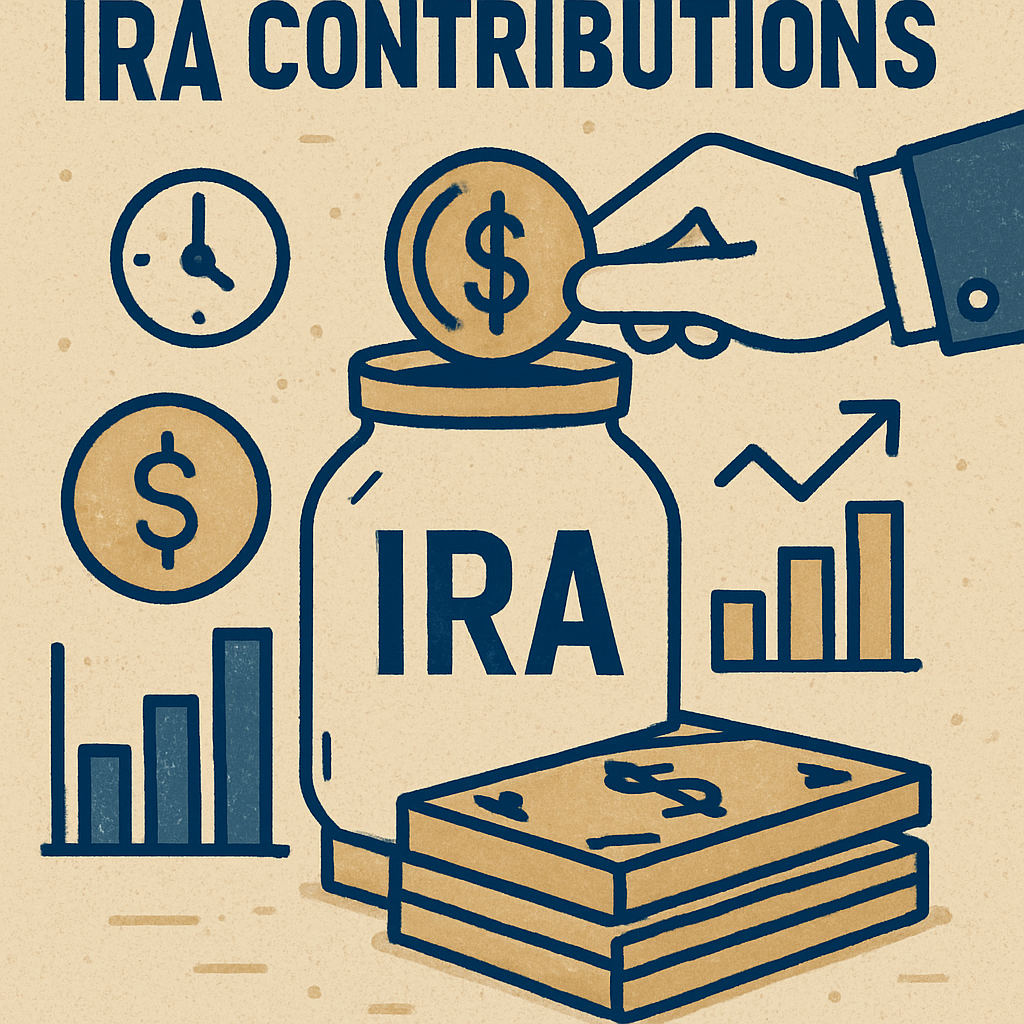
Types of IRAs
Before diving into QuickBooks, it's important to understand the types of IRAs:
- Traditional IRA: Contributions are often tax-deductible, and taxes are paid upon withdrawal.
- Roth IRA: Contributions are made with after-tax dollars, allowing tax-free withdrawals in retirement.
- SEP IRA: Designed for self-employed individuals or small businesses, allowing higher contribution limits.
Setting Up IRA Contributions in QuickBooks Online

Step 1: Access Payroll Settings
- Navigate to Payroll Settings: Log in to QuickBooks Online, and go to the "Payroll" section from the dashboard.
- Select Deductions/Contributions: Under payroll settings, select "Deductions/Contributions" to manage employee benefits.
Step 2: Add a New Deduction
- Click on 'Add New': In the Deductions/Contributions section, click on “Add New” to create a new deduction item.
- Choose Deduction Type: Select “IRA” from the list of deduction types. Specify whether it is a Traditional, Roth, or SEP IRA.
- Enter Details: Provide the name of the IRA plan, the agency receiving the payment, and any required ID numbers.
Step 3: Define Contribution Details
- Set Contribution Amounts: You can choose to set the contribution as a fixed dollar amount or a percentage of the employee’s pay.
- Assign to Employees: After setting up the deduction, assign it to the relevant employees. QuickBooks Online allows you to customize the contribution level for each employee.
Recording Employee Contributions
Once your IRA deduction is set up, you can start recording contributions every payroll cycle.
Step 4: Process Payroll with Deductions
- Run Payroll: When processing payroll, ensure the IRA deduction is applied to the appropriate employees.
- Verify Deductions: Double-check that the correct amounts are deducted and recorded in the payroll summary.
Step 5: Reviewing and Adjusting Entries
- Review Payroll Reports: After payroll is processed, review the payroll reports to ensure all deductions are accurate.
- Make Adjustments if Necessary: If you notice discrepancies, you can adjust the payroll entries to correct any errors.
Tracking and Reporting IRA Contributions
Tracking IRA contributions accurately is crucial for compliance and financial reporting.
Step 6: Generate Contribution Reports
- Access Reports: In QuickBooks Online, go to the "Reports" section and select payroll reports to view deduction summaries.
- Customize Report: Customize the report to focus on IRA contributions for specific employees or time periods.
Step 7: Ensure Compliance
- Stay Updated with Tax Laws: Keep up-to-date with the latest tax laws and contribution limits to ensure compliance.
- Consult a Tax Professional: Consider consulting with a tax professional to verify that your recording practices meet legal requirements.
QuickBooks Desktop Considerations

While this guide focuses on QuickBooks Online, it's worth noting that
- Accessing Payroll Items: In
QuickBooks Desktop , access payroll items through the "Lists" menu. - Adding New Items: Create a new payroll item for IRA deductions under "Payroll Item List."
- Processing Payroll: Ensure deductions are applied during payroll runs and verify using payroll reports.
Conclusion
Recording employee IRA contributions in QuickBooks Online is a straightforward process that, when done correctly, can ensure compliance and help manage employee benefits efficiently. By following the steps outlined in this guide, you can set up, record, and track IRA contributions with confidence. Regularly review your payroll entries and reports to maintain accuracy and stay compliant with tax regulations.
With these practices in place, you’ll not only simplify your payroll processes but also provide a valuable benefit to your employees, supporting their financial future.
.jpeg)
.jpeg)
No comments:
Post a Comment